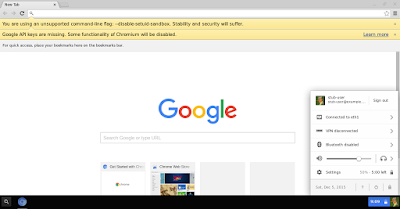I've shared this blog with a few friends. Strangely enough they all had the same question: Did it not yet exist?
The real answer is always both yes and no. Yes, you already have alternatives and no, they don't work as I like to use it. So let's take a look at some of those alternatives.
The real answer is always both yes and no. Yes, you already have alternatives and no, they don't work as I like to use it. So let's take a look at some of those alternatives.
A chromium os distribution
A long time ago, when chromium os was just started, a lot of people tried to get something similar. CrOS is most likely the most successful in its feature set. With some tweaks to the configurations of chrome, bundled in a default gnome shell, pidgin and even wine.
So if you like to have some feeling of how chrome-os will work, CrOS is only touching it barely. So for testing, I did not prefer it. Normally I refrain myself from giving advice about software and just provide a (hopefully objective) comparison of the alternatives. However, the latest version is based on chromium 24, which is from the year 2012 or maybe 2013, while we are almost in 2016. So here is some advice: Don't use it, it looks like it's no longer maintained.
More modern, you can find an up-to-date distribution called Chromixium, this actually looks very promising and if I have some time, I'll definitely give it a try and possibly it can become the subject of a future post.
Virtualization
So we've already seen the 'faking' of chromium os, so the obvious next step is to dump it in a virtual machine. Personally, I like the idea and I virtualize way too much. Getting something working in a virtual machine is not the easiest thing to do if you don't have the correct drivers. (I know, I tried it with Gentoo) As we all know, chrome os is made for a few devices, so getting it working with the drivers of VirtualBox or similar doesn't look like the easiest job to do. However, the result is worth it. Hexxeh got it working and on whatever system you like to run it (even windows), if you can install VirtualBox you can run this correctly. A quick how-to can be found here.
Similar to CrOS, this project has been abandoned in 2013, making it not that useful. However since this shows the real deal, you can try it if you've never seen a chromebook before. Though don't use your personal accounts, because there are known vulnerabilities in chromium, fixed in newer versions.
Run the official executables
You might have guessed it, though my idea of using the official builds is not really new and has been tried before. On github you can find the project dz0ny/lightdm-login-chromeos which does exactly that. I've even had my own fork of it, though similar to all previous ones, it has been abandoned in 2013. (It must have been a bad year) I'll definitely get some futures ideas from it, though as it no longer works, it's more a research project opposed to something you can use.
Summary
As this blog already indicates I did not find something I liked, mainly because most projects are abandoned. So the best is that what you do yourself.
Merry Christmas
JVApen
JVApen